Caddy is an open-source web server and reverse proxy that can be used to serve web content and handle SSL/TLS encryption. Here are the basic steps to install and use Caddy on a Linux-based system:
- Download the Caddy binary from the official website (https://caddyserver.com/download)
- Make the Caddy binary executable by running the command:
chmod +x caddy - Move the binary to a directory in your system’s PATH, for example:
mv caddy /usr/local/bin - Create a Caddyfile (configuration file) in a directory that Caddy can access. The Caddyfile is where you can configure the behavior of Caddy.
- To start Caddy, run the command:
caddy runorcaddy start - To stop Caddy, run the command:
caddy stoporcaddy stop --config /path/to/Caddyfile
To use Caddy as a web server, you need to create a Caddyfile and configure it with the appropriate settings. Here is an example of a basic Caddyfile that serves content from a directory called “web” on your server:
localhost:8080
root * /path/to/web/
This tells Caddy to listen on port 8080, serve the content from the directory /path/to/web/ and respond to any request from the localhost.
You can also use Caddy as a reverse proxy by configuring it to forward requests to another server or service. Here’s an example of a Caddyfile that routes requests to a backend service running on port 8000:
localhost:8080
proxy / localhost:8000 {
transparent
}This tells Caddy to listen on port 8080, forward all requests to the backend service running on localhost:8000 and keep the original client’s IP address in the request headers.
It is important to note that this is a basic example and Caddy provides many other features such as automatic HTTPS, virtual hosting, and more. Be sure to consult the Caddy documentation (https://caddyserver.com/docs) for more information on how to use and configure Caddy.
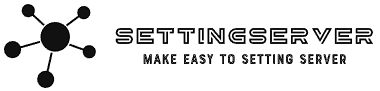
Leave a Reply